How to Embed a Google Drive Folder in a Web Page
Overview
You have a folder in Google Drive that you'd like to insert in a web page. The problem is you can't find an official embed code or anything documented in Google Drive Help articles. Here's an embed code generator and a step-by-step guide to inserting your Google Drive folder in a website.
Instructions
- Go to Google Drive.
- Right-click on the folder.
- Select Share.
- Open the General access drop-down menu.
- Select Anyone with the link to publish your folder.
Note: Instead, you may want to share your folder only with specific people or groups, and even change its sharing permissions. See Share folders in Google Drive for more information.
- Click Copy link and then Done. Here's a sample folder link:
https://drive.google.com/drive/folders/1qGwpjmQIQO8rN1odas0njDSf72VRrTCa?usp=sharing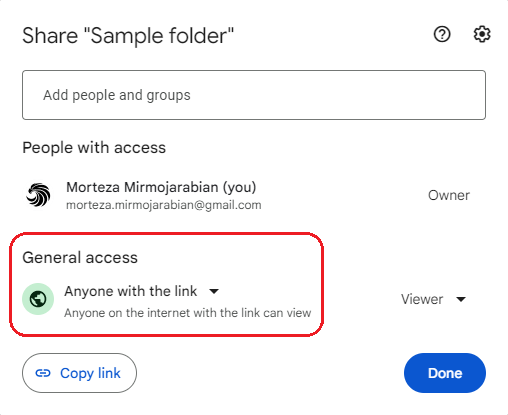
- Insert the link in the following embed code generator and customize the folder size and view type as you wish.
- Copy the code and add it to your page source code.